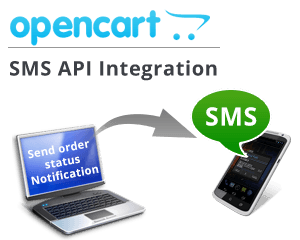Integrating CCAvenue Payment Gateway with E-commerce Platforms
Integrating CCAvenue with popular e-commerce platforms like WooCommerce, Magento, Shopify, and others can streamline the payment process for your online store. Below are step-by-step instructions on how to integrate CCAvenue with these platforms:
1. CCAvenue Account Setup:
- Sign up for a CCAvenue merchant account if you don’t have one already. Complete the registration process and obtain your Merchant ID and Access Code from CCAvenue.
2. Obtain API Keys or Credentials:
- Log in to your CCAvenue merchant dashboard and navigate to the API integration section.
- Generate API keys or credentials (varies depending on the platform) required for integration with your chosen e-commerce platform.
3. WooCommerce Integration:
- Install and activate the WooCommerce plugin on your WordPress website.
- In the WooCommerce settings, go to the “Payments” tab and select “CCAvenue” as the payment method.
- Enter your Merchant ID, Access Code, and Working Key (provided by CCAvenue) in the plugin settings.
- Configure additional options such as currency, payment modes, and customizing the payment page if required.
- Save the settings, and CCAvenue will now be available as a payment option during the checkout process.
4. Magento Integration:
- In your Magento admin panel, go to System > Configuration > Sales > Payment Methods.
- Find the CCAvenue section and enter your Merchant ID, Access Code, and Working Key provided by CCAvenue.
- Configure other settings such as order status and payment mode based on your preferences.
- Save the configuration, and CCAvenue will be integrated into your Magento store as a payment option.
5. Shopify Integration:
- From your Shopify admin, go to Settings > Payment Providers.
- Click on “Choose third-party provider” and select CCAvenue from the list of payment gateways.
- Enter your CCAvenue API credentials, including Merchant ID, Access Code, and Working Key.
- Save the settings, and CCAvenue will be added as a payment option on your Shopify store.
6. Other E-commerce Platforms:
- For other e-commerce platforms, the general process involves installing a CCAvenue integration plugin or extension (if available).
- Navigate to the payment settings of your e-commerce platform and enter your CCAvenue API credentials to enable CCAvenue as a payment option.
7. Testing and Go-Live:
- After integrating CCAvenue, perform thorough testing to ensure it functions correctly in the development or testing environment.
- Process test transactions and verify order completion, payment status, and transaction details.
- Once testing is successful, switch to the live mode by updating the API credentials to the production ones provided by CCAvenue.
Please note that the integration process may vary slightly based on the specific versions of e-commerce platforms and CCAvenue’s integration plugins available at the time of integration. Always refer to the latest documentation and guidelines provided by CCAvenue and the respective e-commerce platforms for the most accurate and up-to-date integration steps.